Disadvantages include having online one major code for each interviewee quote. In my spreadsheet, I have an additional column for a secondary code, but I do not include that column when going through Ose's (2016) steps to convert the Excel file for Word. I use the added column as a reference as I work with the Word file during my secondary coding, categorizing, and creation of themes.
If you use her method as described in her paper, you will need to enlarge the Figure 10 and 11 screen shots. The concatenation instructions are complex, but trust what she writes, and pay special attention to the following on page 9:
F1 cell: =CONCATENATE(D1;"(";A1;"_";B1;"_";C1;")")
The "_" underscore symbols represent spaces, not use of the symbol, and in my instance of Excel, the semicolons were commas when I used the Function feature to create this string.
This is what the formula looks like in my file:
=CONCATENATE(D1,"(",A1," ",B1," ",C1,")")
The screen shot below is Ose's (2016) Figure 6 image on page 9. Keep in mind that there are additional "Text" boxes that aren't visible in this image.
Reference
Ose, S. O. (2016). Using Excel and Word to Structure Qualitative Data. Journal of Applied Social Science, 10(2), 147–162. https://doi.org/10.1177/1936724416664948
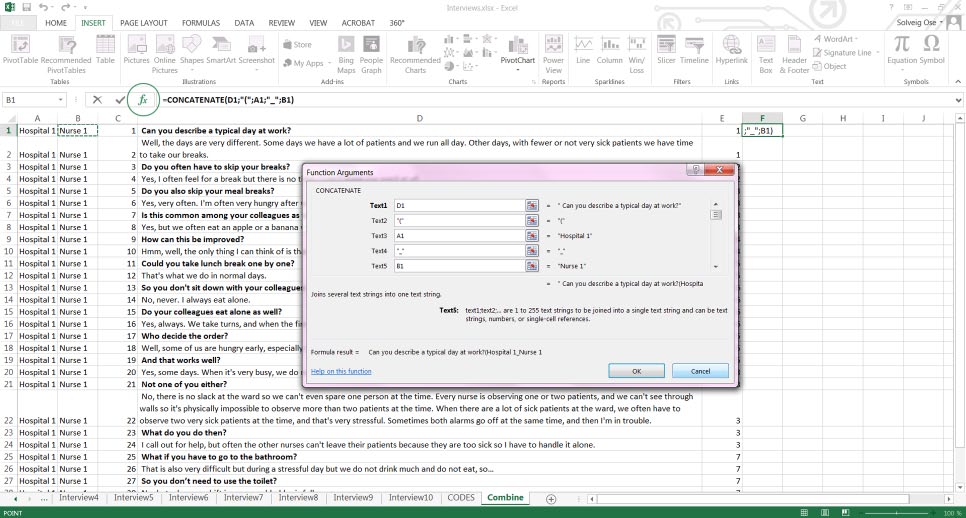
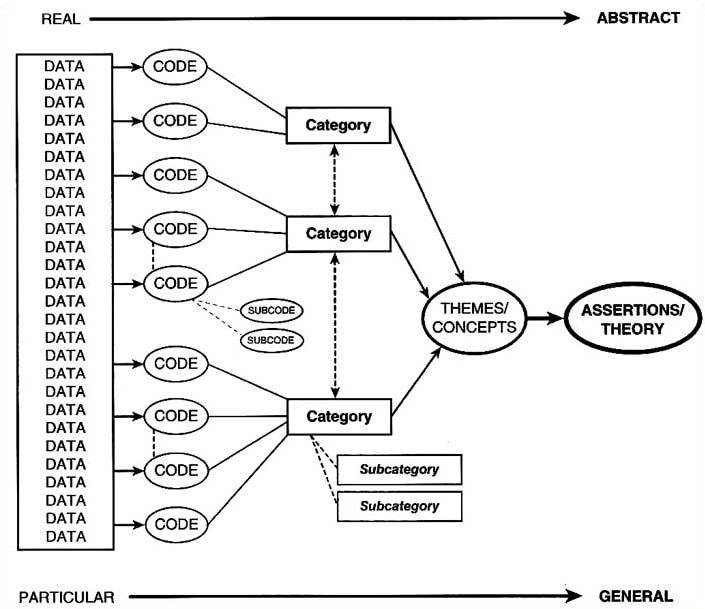
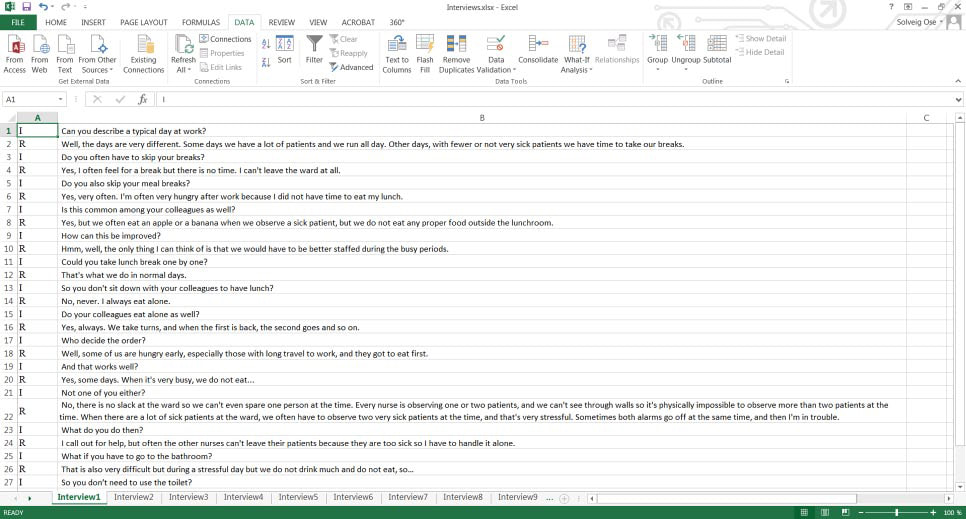
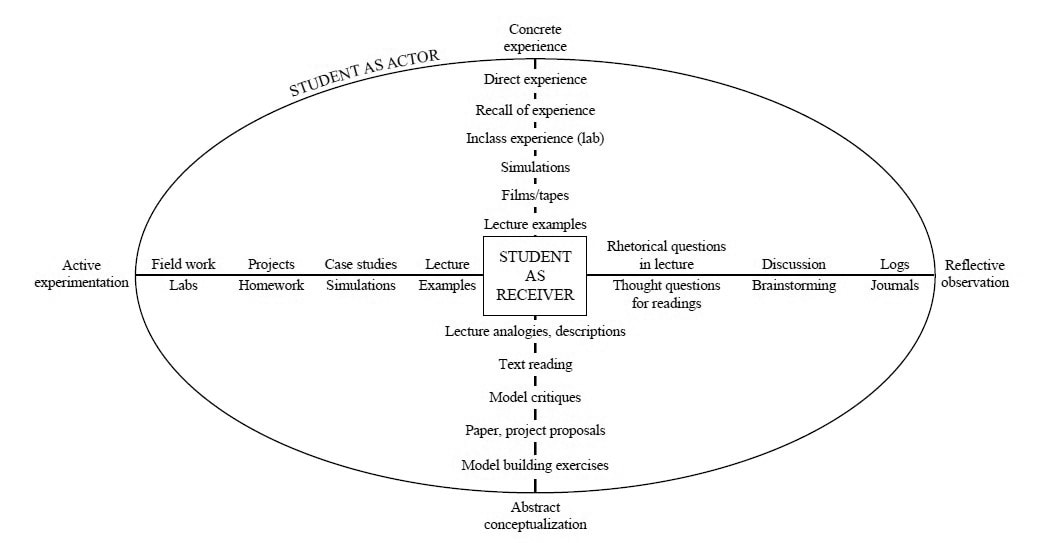
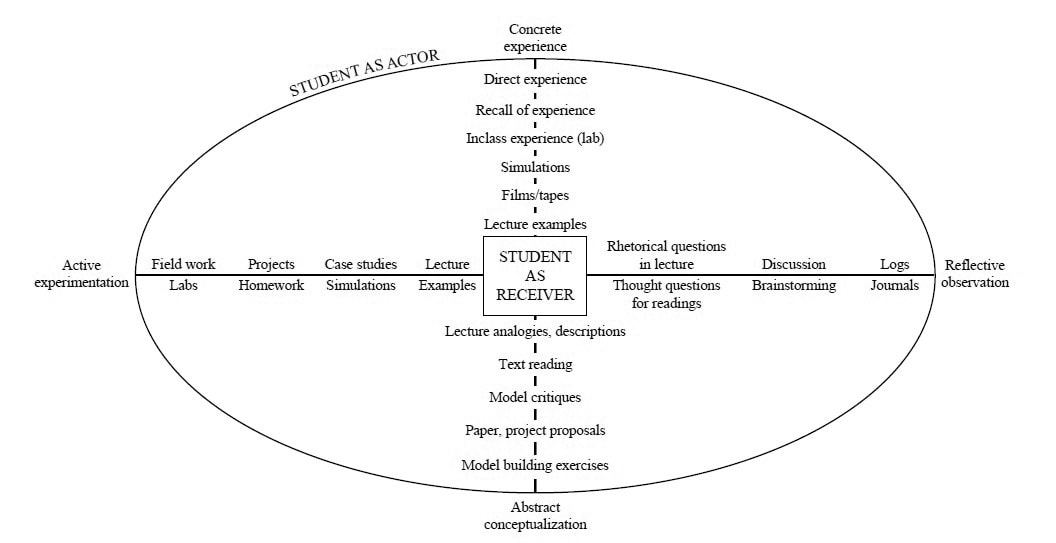
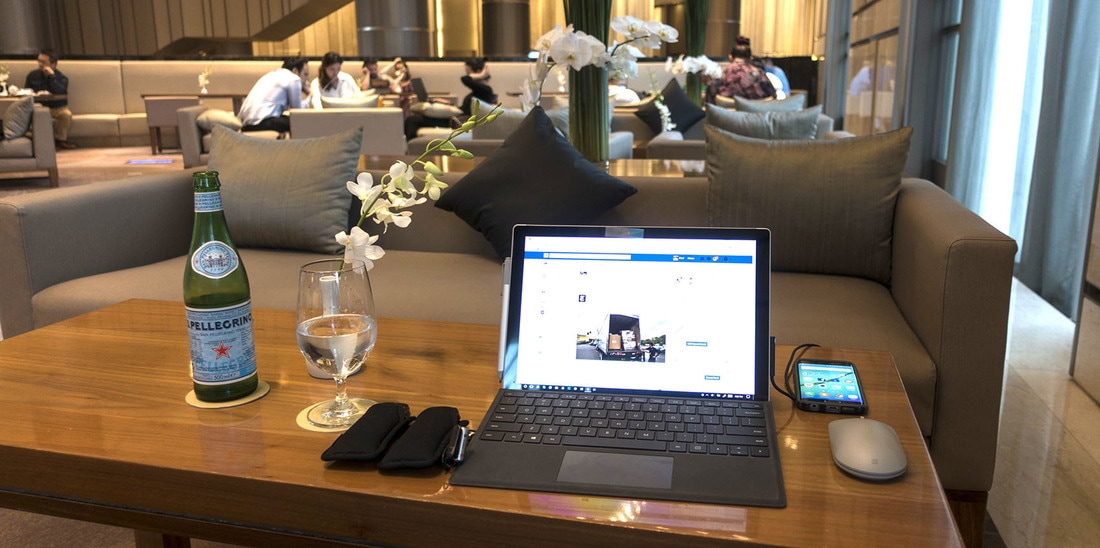
 RSS Feed
RSS Feed